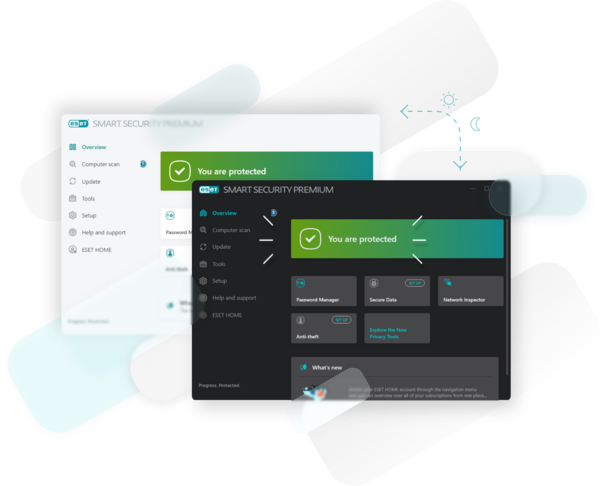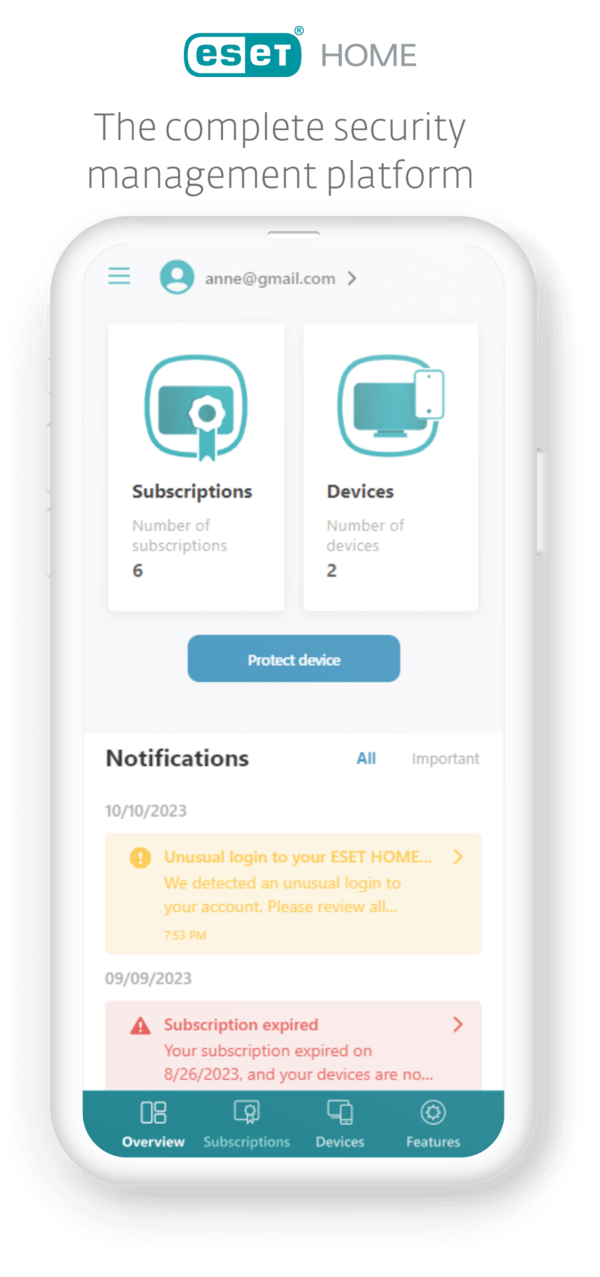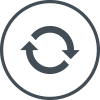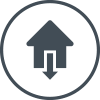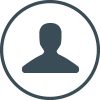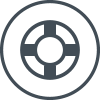Save 33%!
Frequently Asked Questions
How do I download/install ESET after purchase?
You can install ESET by following these simple steps:
- Uninstall any previously installed antivirus software on your system.
- Click on the “GET STARTED” button on this page and create or login to your ESET HOME.
- Install ESET on your devices by clicking on "Protect device" button. In case you need to add your subscription first, use the “Add subscription” button.
- Choose your operating system and download the installer file.
- Install by following on-screen instructions.
Additional details regarding product installation and activation can be found here.
Can I try ESET before buying?
Yes! A free 30-day trial can be downloaded here.
Can I protect mobile phones or multiple operating systems with my ESET subscription?
Definitely. ESET HOME Security Essential, ESET HOME Security Premium and ESET HOME Security Ultimate are multi-platform solutions. Use them to secure all your Windows, macOS and Android devices under one subscription—simply select how many devices you wish to protect, and enjoy powerful digital security.
Can ESET protect my iPhone or iPad?
Currently, ESET does not provide an antivirus solution for iOS. However, select privacy protection features are available for both iPhones and iPads. Read more about how to protect your iPhone and iPad.
Does ESET protect against types of malware such as ransomware?
You bet it does! ESET offers full protection against all forms of malware, including ransomware, spyware, keyloggers and adware. We use machine learning to stay up-to-date even with new and never-before-seen threats.
Can I get a refund if I am not totally satisfied?
We are committed to our customers’ satisfaction and therefore offer a generous 30-day return policy. If you are not 100% satisfied with your purchase, we will be happy to provide a full refund of the purchase price.
For more details, see our refund policy.
What is automatic renewal?
By enabling automatic renewal, you agree that at the end of your licence period, we will automatically renew your licence using the payment details currently on file. For more details, see our auto-renewal policy.
We will inform you about upcoming automatic renewal prices 30 days before your renewal date (for annual subscriptions) and after your subscription automatically renews, we will email you the transaction details.
How do I cancel my automatic renewal?
Automatic renewal is continuous, unless you turn it off after your purchase, via your account. Turning off automatic renewal will not cancel your licence – your ESET protection will continue until your licence expires. We will notify you before licence expiration so that you may renew manually.
You may cancel automatic renewal at any time.
- Start by logging into your account using your licence/ activation key (XXXX-XXXX-XXXX-XXXX-XXXX) or public licence ID.
- Proceed to the Licence Management page, where you may use the “Automatic renewal” slider to cancel the renewal of your subscription.
- Confirm your selection to renew manually.
What are the minimal system requirements?
Windows:
Our solutions, including VPN, run on any computer with Microsoft 10, 11, and higher operating systems
macOS:
Our solutions, including VPN, run on macOS 11 and higher operating systems
Android:
ESET Mobile Security, ESET Parental Control, VPN, and Password Manager run on Android 6.0 and higher operating systems
ESET Smart TV Security runs on Google TV OS with Google Play Store
iOS:
ESET VPN and ESET Password Manager run on iOS 11 and higher operating systems
Existing customer?
Find everything you need at our customer portal
Renew your subscription
We value your loyalty! Renewing your ESET protection takes just a few clicks.
Manage your devices
Device management, Anti-Theft and Parental Control setup. License key required.
Looking for help?
Get free, local-based tech support for your ESET home or business products.