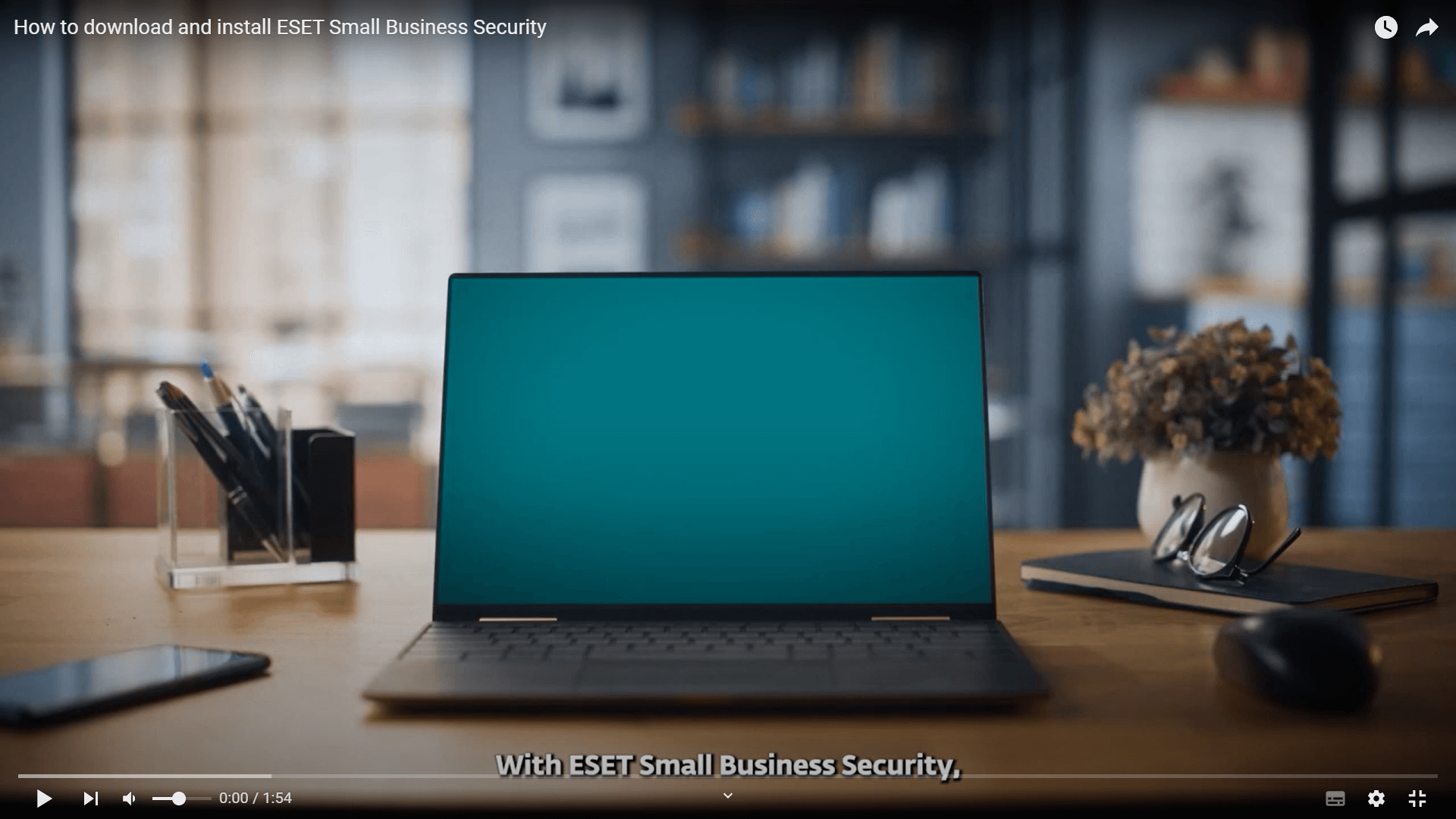ESET Small Business Security: a truly set-and-protect solution
Proactive protection against online fraud, data theft and human error
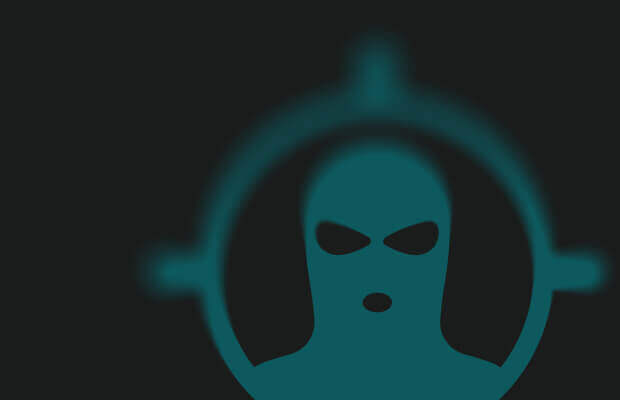
Anti-Theft
Easily lock, track and locate devices in case of loss or theft.
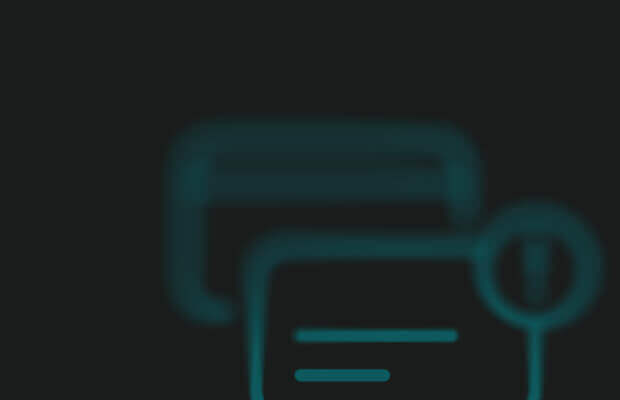
Safe Banking
Ensure safe online banking and transactions, plus protection from keyloggers.
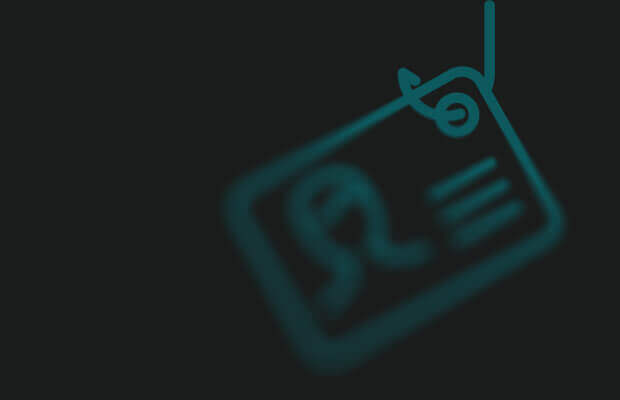
Anti-Phishing
Evade scams and fake websites attempting to access sensitive information.
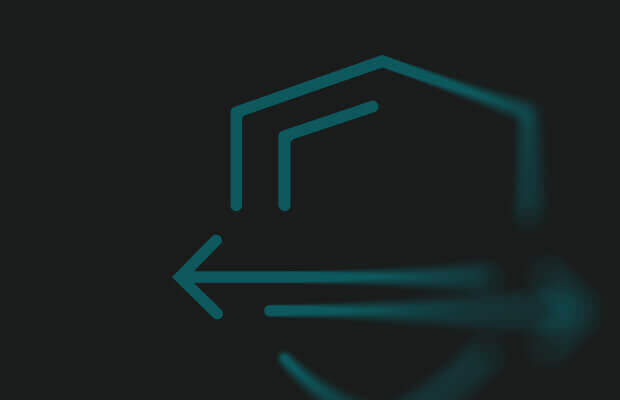
Unlimited VPN
Secure your connection and prevent unwanted tracking with an anonymous IP address.
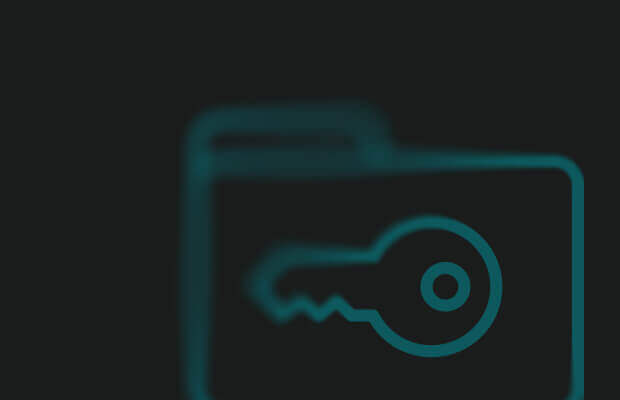
Secure Data
Protect the data of your company and customers with powerful encryption.
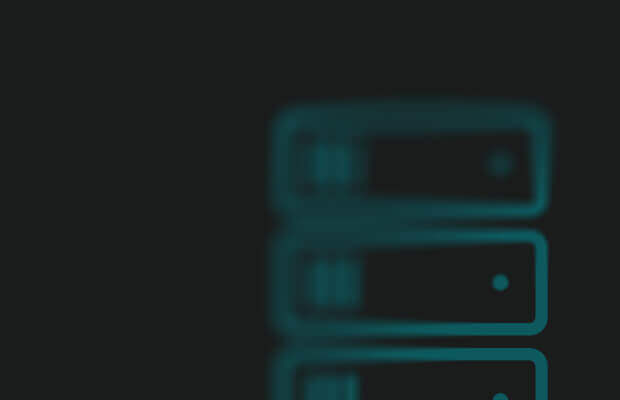
Safe Server
Safeguard data on all general and network file storage servers running on Windows Server.
Explore key features by platform
How to deploy ESET Small Business Security
"Awesome software that allows me
to easily do my job!"
Small-Business in Construction (Customer review via G2)
95%
Satisfaction score Rated in Customer satisfaction survey
8 000+ responses
Advanced protection for internet banking
KDKenneth D., USA
"Provides advanced protection for internet banking and other business activities."
Wouldn‘t use anything else
GGGary and Mariska G., USA
"I've had it for 16 years both in business and personally wouldn't use anything else."
Easy to purchase and install
PCPatricia C.-M.,USA
"Easy to purchase and install. I feel very protected with ESET for my business and personal computer use."
Frequently Asked Questions
What are the system requirements?
ESET Small Business Security and ESET VPN run on any computer with Microsoft Windows® 10, 11, and higher operating systems.
ESET Safe Server runs on Windows Server 2019 and higher operating systems.
ESET Cyber Security and ESET VPN run on macOS 12 and higher operating systems.
ESET VPN and ESET Password Manager run on iOS 13 and higher operating systems.
ESET HOME runs on iOS 14 and higher operating systems.
ESET Mobile Security, ESET VPN, ESET Password Manager, and ESET HOME run on Android 8.0 and higher operating systems. The ESET Password Manager Autofill feature is supported on Android 8.0 and higher operating systems.
An internet connection is required. ESET Smart TV Security runs on Google TV OS with Google Play Store.
Can I try ESET before buying?
Yes! A free 30-day trial can be downloaded here.
Can I protect mobile phones or multiple operating systems with my ESET subscription?
Definitely. ESET Small Business Security is a multi-platform solution. Use it to secure all your Windows, macOS and Android devices under one subscription—simply select how many devices you wish to protect and enjoy powerful digital security.
Can ESET protect my iPhone and iPad?
Currently, ESET does not provide an antivirus solution for iOS. However, selected privacy & identity protection features are available for both iPhones and iPads. Read more about how to protect your iPhone and iPad.
I am not sure which solution is best for me...
To make a choice easier for you, you can either compare the solutions here or go through our Help me choose guide. If you are still not sure, our skilled Sales Team will be happy to advise – just fill in the Contact sales form.
How do I download/install ESET after purchase?
You can install ESET by following these simple steps:
- Uninstall any previously installed antivirus software on your system.
- Click on the “GET STARTED” button on this page and create or login to your ESET HOME.
- Install ESET on your devices by clicking on "Protect device" button. In case you need to add your subscription first, use the “Add subscription” button.
- Choose your operating system and download the installer file.
- Install by following on-screen instructions.
Additional details regarding product installation and activation can be found here.
How many Windows servers can I protect with my ESET Small Business Security subscription?
The number of servers you can protect with Safe Server is always equal to the number of purchased seats. This means that if you buy ESET Small Business Security for 10 devices, you can protect up to 10 Windows, Android and macOS devices. In addition to this, you can activate Safe Server on up to 10 Windows Server file servers.
How do I cancel my automatic renewal?
Auto-renew is continuous, unless you turn it off after purchase (via your account). Turning off auto-renew will not cancel your protection – your ESET protection will continue until your expiration date. We will notify you before expiration so that you may renew manually.
You can cancel automatic renewal at any time.
- Begin by logging into your estore account using your activation key (XXXX-XXXX-XXXX-XXXX-XXXX).
- Proceed to the Subscription Management page, where you may use the “Auto-Renew” slider to cancel the renewal of your subscription.
- Confirm your selection to renew manually.
How do I renew or add additional devices to my subscription?
You can renew, enlarge or upgrade your subscription at any time.
Start by logging into your account using your activation key (XXXX-XXXX-XXXX-XXXX-XXXX).
To renew your subscription, select the “Extend” option and adjust the period or number of devices you’d like to cover.
If you want to add additional devices keeping the original expiration date, select “Enlarge” and adjust number of devices you’d like to cover. We’ll match the expiry date and calculate the pro-rated price for your extra devices.
If these options are not present in your account, it’s likely that your subscription has already expired. If this is the case, we recommend purchasing a new subscription.
If you are not sure how to renew or enlarge your subscription, please contact us for more support.